
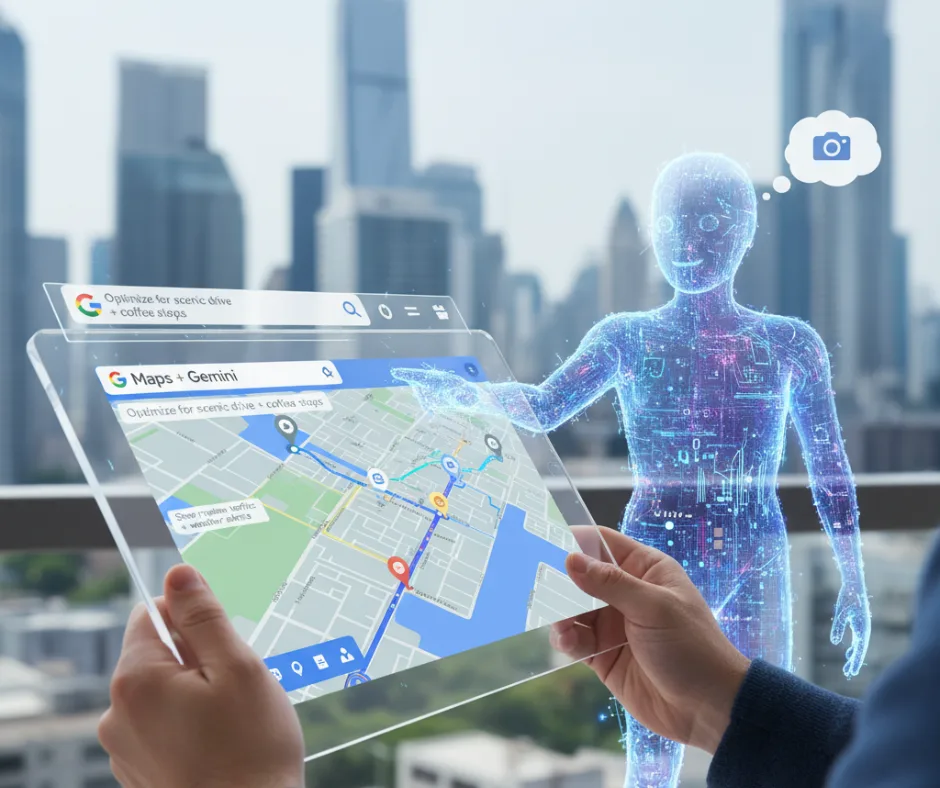
Learn how to use Google Maps with Gemini AI to screenshot directions, save locations, and ask real-time questions. Explore new features powered by generative AI.
Google Maps is no longer just a navigation tool. With Google’s Gemini AI integrated into Maps, the app can now interpret visuals, surface context-aware answers, and help you save places directly from screenshots. That means simpler hands-free capture of travel ideas, faster local discovery, and smarter on-the-spot decision-making. This guide explains what Gemini brings to Maps, how to use the new screenshot/save and conversational features, and how local businesses can adapt to be more discoverable.
Gemini is Google’s multimodal AI assistant that can interpret text, voice, and images and take actions across Google apps. In Google Maps, Gemini powers capabilities like scanning screenshots for place details, suggesting places and routes conversationally, and answering detailed location-specific questions. Google’s official documentation and recent Maps product posts describe these integrations and outline how Gemini can interact with what’s on your screen.
Gemini expands Google Maps in three practical ways that matter to users and businesses. First, it can scan screenshots or photos to recognize place names and save them to your Maps lists, which makes trip planning from social posts or review pages much faster. Second, Gemini enables conversational, context-aware queries inside Maps — you can ask follow-up questions about hours, menu items, crowding, or travel time and get a natural-language response. Third, Gemini’s overlay (on supported Android devices and in-app experiences) can act on what’s on your screen, enabling hands-free commands like “save this place” or “take a screenshot.” These features have rolled out in staged releases and are available on supported devices and app versions.
Below is a concise, practical flow you can follow. The exact wording may vary slightly by device and OS; consult your Google Maps / Gemini prompts if your app differs.
Taking screenshots that Maps can read (iPhone / iOS):
Hands-free screenshot and save (Android with Gemini overlay):
Notes: You may need to opt into the feature or grant Maps access to your screenshots/photos before the scanning and saving workflows are available. Apple/iOS users will be asked to consent to photo access for the feature to work.
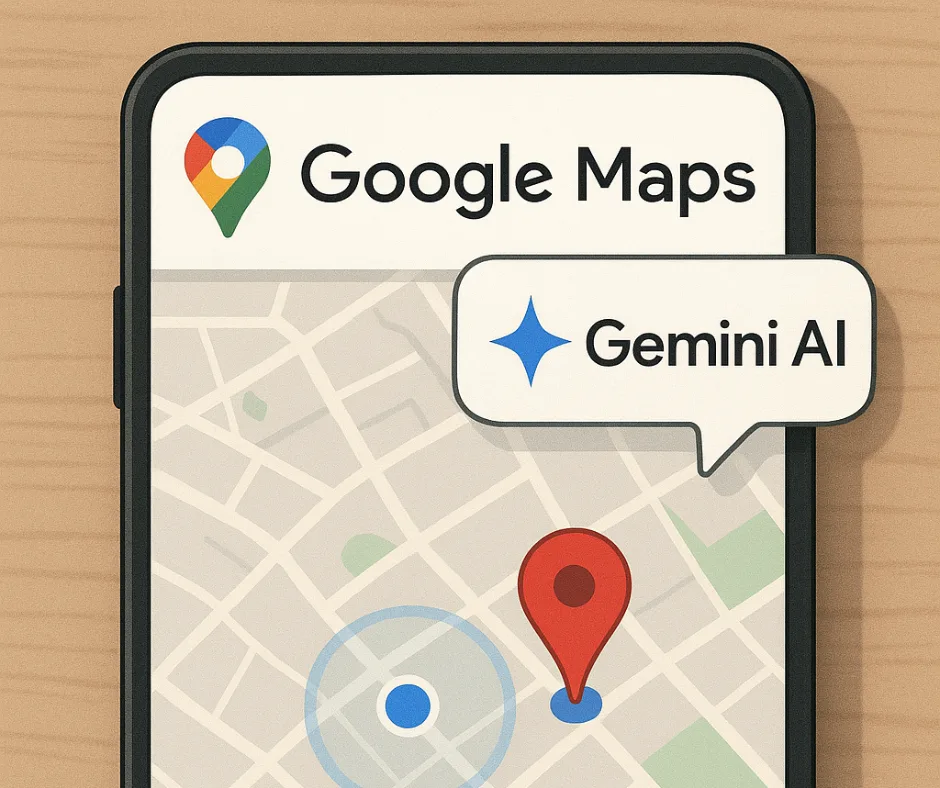
Gemini can answer location-specific queries in conversation, pulling live signals such as traffic, opening hours, and user reviews. Instead of a static list of links, you get a short answer and follow-up prompt suggestions. Try precise, context-aware prompts for the best results, for example:
These conversational queries let you refine results without typing a new search. Behind the scenes, Gemini uses Maps’ place data plus real-time signals to respond — which makes it handy for quick, situational planning. For confirmed details, always check the place’s official listing.
For travelers, Gemini means faster trip planning: you can collect places from articles or social posts simply by screenshotting and letting Maps add them to a list. For locals, the assistant helps discover nearby services and personalized route suggestions without tapping through menus. For businesses, this is a reminder that accurate Maps listings and helpful photos increase the chance your place will be found and recommended by AI-driven workflows. Updating your Google Business Profile, adding clear photos, and keeping hours and menus current are now even more important because AI tools rely on those signals when answering users’ natural-language queries.
Use natural language and context: Gemini performs best when you provide specifics (“vegan brunch near the waterfront” vs. “food near me”). Keep your Google Maps app and OS updated so you get the latest Gemini integrations. If you want screenshots to be scanned automatically, grant Maps the requested photo access and review permissions. For businesses, ensure your Google Business Profile is complete and regularly updated — accurate metadata and good photos help AI surface your listing.
Below are short, verifiable reactions from real users and coverage that reflect how people are experiencing Gemini in Maps. These are public posts and press reports you can link to for social proof.
From users on Reddit: “It uses Gemini to scan your photo library’s screenshots for text that correspond with locations on the map,” — Reddit discussion summarizing the feature rollout.
Tech coverage and hands-on reporting: 9to5Google’s hands-on coverage explained the iPhone rollout and how Maps can now scan screenshots to surface places and add them to a saved list. Readers on that article thread reported the feature makes collecting travel ideas much faster.
Community commentary on Gemini’s accuracy: a commonly upvoted Reddit thread praised Gemini’s conversational answers and follow-ups in everyday use: “The answers it’s provided me have been accurate and informative, and it responds wonderfully when asking clarifications or follow up questions.” (Reddit user impressions).
These real-user threads show that people value Gemini’s speed and conversational context — but many also remind readers to verify critical details (hours, accessibility) on the official place page, because AI answers summarize multiple signals.

If you want your business to appear when users ask Gemini for recommendations, your Google Business Profile and local signals must be rock-solid. LinkDaddy offers local SEO services focused on helping small businesses improve discoverability in Maps and Search. LinkDaddy’s offerings that matter most for Gemini-driven discovery include Google Business Profile optimization, citation building, review management, and local-focused backlinking to increase domain and local authority. Their site highlights backlink, press release, and local services that can amplify your brand where AI-powered assistants pull answers from. Visit LinkDaddy to learn more about local audits and managed local campaigns.
Gemini’s integration into Google Maps turns screenshots and casual browsing into actionable trip planning and local discovery. The features cut friction for users and make accuracy and up-to-date business listings more valuable than ever. For everyday users, Gemini brings convenience: take a screenshot, let Maps find and save the place, and ask follow-ups in plain English. For businesses, the message is clear: maintain accurate listings, great photos, and current information so AI assistants point users to you.
Availability depends on your device, OS version, and app rollout. Gemini features are available in supported Android devices and are progressively rolling out to iOS users via Google Maps updates; you may be prompted to opt in or grant photo permissions. Check the Google Maps app update notes and Google Support for the latest availability.
Maps can scan screenshots if you grant it photo access and opt into the feature so it can detect place names and offer to save them. You control permissions and can review scanned results before they’re saved.
Keep your Google Business Profile complete: accurate hours, categories, menus, photos, and up-to-date posts. Encourage real customer reviews and manage citations across local directories; these signals help AI and Maps determine relevance for conversational queries. For a managed approach, consider a local SEO audit and ongoing optimization plan.



